Many thanks to SubtleSloth for putting together this very helpful guide with a help from EZK1LL(Zeek), Dapie, GAMERxCOWBOY, DraveynWorks, and Modoux.
I KNOW THIS IS A LOT OF WORDS, BUT YOU WILL BE HAPPY THAT YOU READ THEM ONCE YOU HAVE FINISHED WITH THE SETUP! THIS GUIDE WILL NOT ONLY HELP WITH BASIC INSTALL OF REALISM MATS, BUT WILL ALSO HELP YOUR MINECRAFT RUN SMOOTHER IN GENERAL!
Hey guys, SubtleSloth here. Some of you may know me from the Realism Mats or other discord channels, and others of you may have no idea who I am. That part doesn’t really matter. What does matter is that Iamonedesign, the creator of Realism Mats doesn’t have all the time in the world to troubleshoot each person’s issues with their installation of Realism Mats and/or SEUS shaders, or any other shaders for that matter. This is why I spend a little time each day in the discord channel helping out those who need it.
I, along with the help of a few others, have done a TON of testing with both the RM (Realism Mats) texture packs and an array of different shaders, including SEUS PTGI, attempting to get them to cooperate and run smoothly together in all available setups. These setups range from straight vanilla Minecraft (no resource packs, no shaders) to full on Realism Mats 1024x with SEUS PTGI E11 and E12 with full raytracing settings enabled.
I have to preface this by saying that I am running the game in WINDOWED mode at 1366×768 on my 1440p monitor. There are two reasons I am doing this. First off, the lower the resolution, the smoother the gameplay, especially when we are talking about demanding shaders like SEUS PTGI. Secondly, WINDOWED mode because fullscreen at a lower resolution than your monitor’s native resolution makes the game look kind of fuzzy, and something is just off (it looks terrible). If something in this guide doesn’t make sense to you, is flat out incorrect, doesn’t correlate with what you have experienced, or you just can’t figure something out, please; do not hesitate to DM me in Discord @SubtleSloth#5794, or ask around in the Realism Mats Discord channels! That being said, if there IS something incorrectly stated in this guide, PLEASE LET ME KNOW! I am still very new to the Minecraft community, so I could be entirely wrong on something and not know it.
DISCLAIMER: Regardless of your computer specifications, SEUS PTGI is VERY heavy on all systems right now. It is still in it’s alpha stages and will most likely be the reason you cannot run the Realism Mats packs smoothly. If you have PTGI installed and are attempting to use it with the 1024x pack of RM, you will need AT LEAST an RTX 2080 Super, to achieve a smooth 60 FPS, and even that isn’t completely full proof. However, do not let this discourage you! The 256x and 512x packs run beautifully with most setups as long as your initial setup is correctly configured. That being said, your computer’s ability to run the packs with shaders, let alone PTGI, is going to be determined by the hardware and the in game optifine and Minecraft settings.
Java Minecraft is NOT like any other game in the sense that you can’t just crank up the settings and expect it to run perfectly smoothly, there is a delicate balance between performance and beauty when it comes to Java Minecraft and shaders. But first, there are some steps to initially set up your game in order to get you the smoothest transition into using the Realism Mats packs without crashing or getting weird results.
Ensure you have the latest version of Java Runtime Environment installed on your PC. If you don’t know where to get this, follow this link and download and install the Windows Offline (64-bit) version of Java. https://www.java.com/en/download/manual.jsp
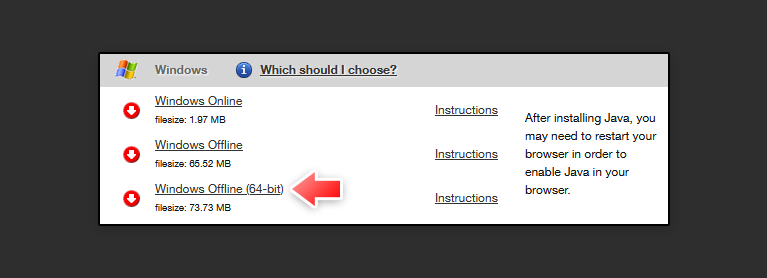
In order for Minecraft to USE the most up-to-date version of Java that you just installed, you will need to tell it to, otherwise, it will use the Java build that is bundled with the game, which is Java Runtime Environment 1.8.0.51. That version is VERY out of date, so there are bound to be issues. In order to tell Minecraft what version of Java you want it to run, follow these steps:
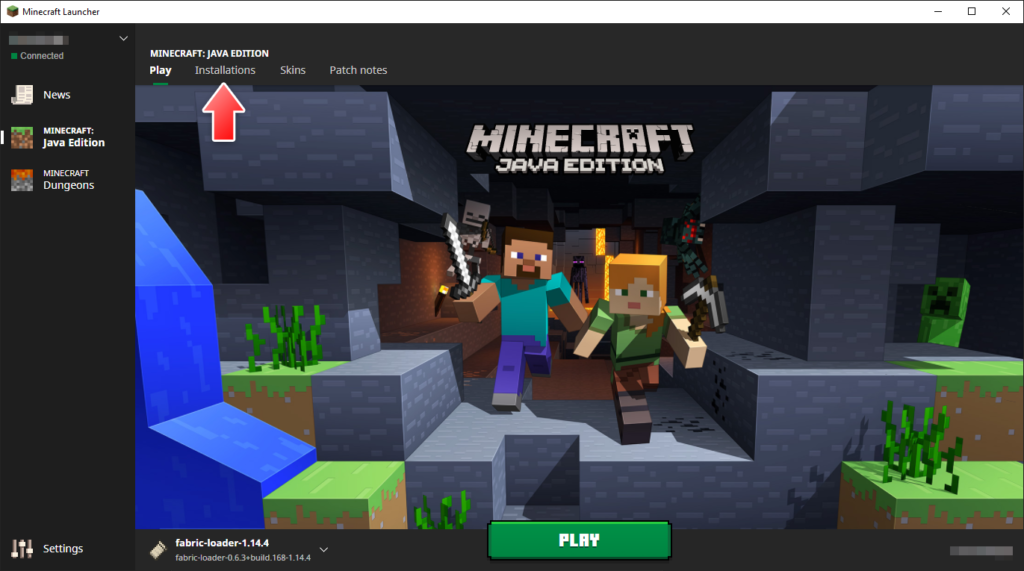
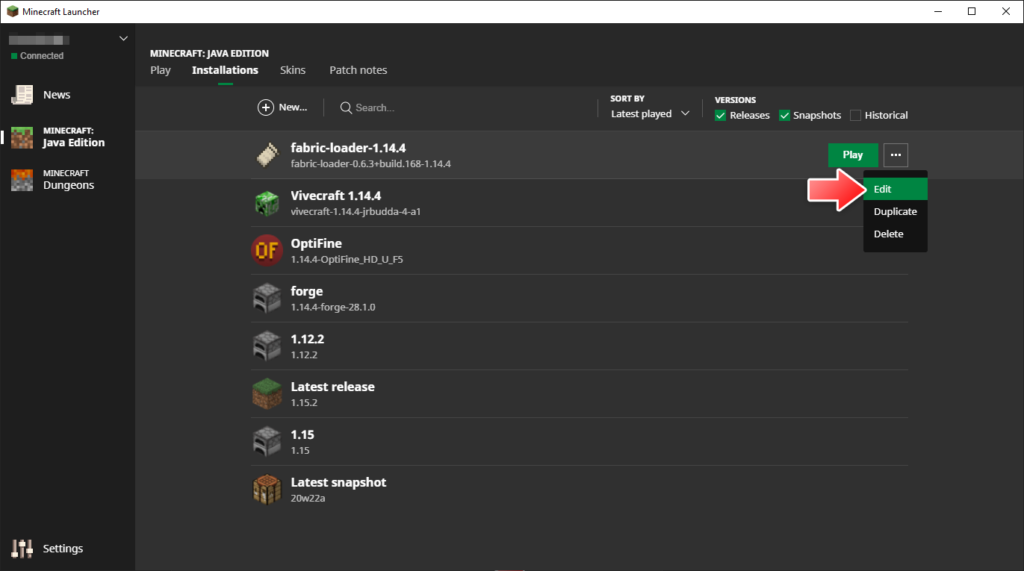
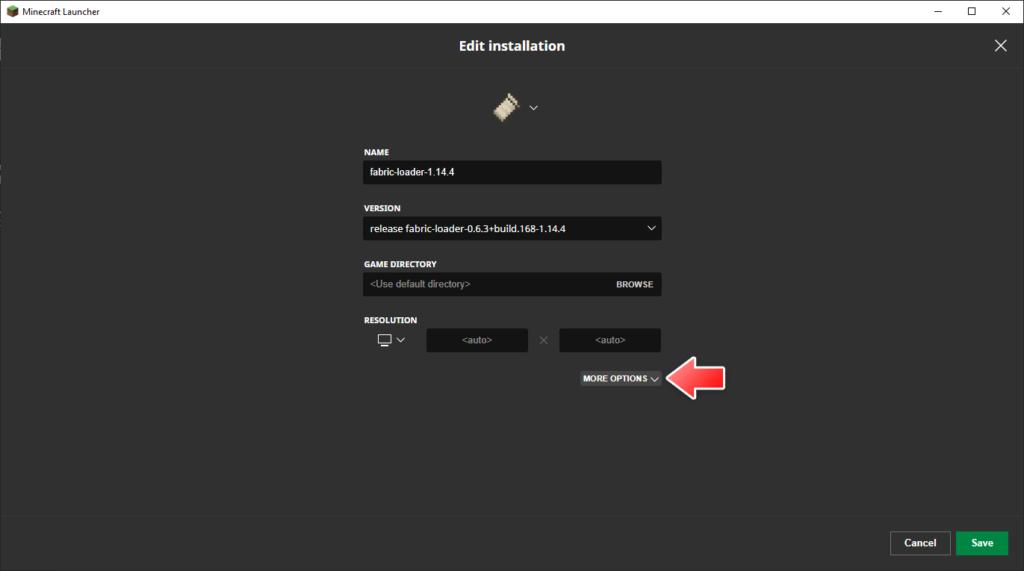
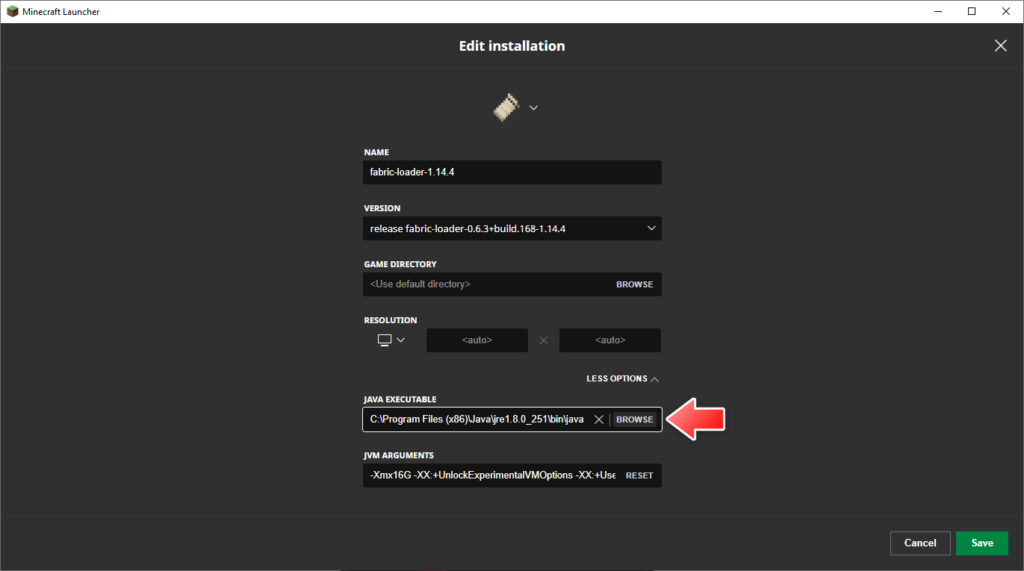
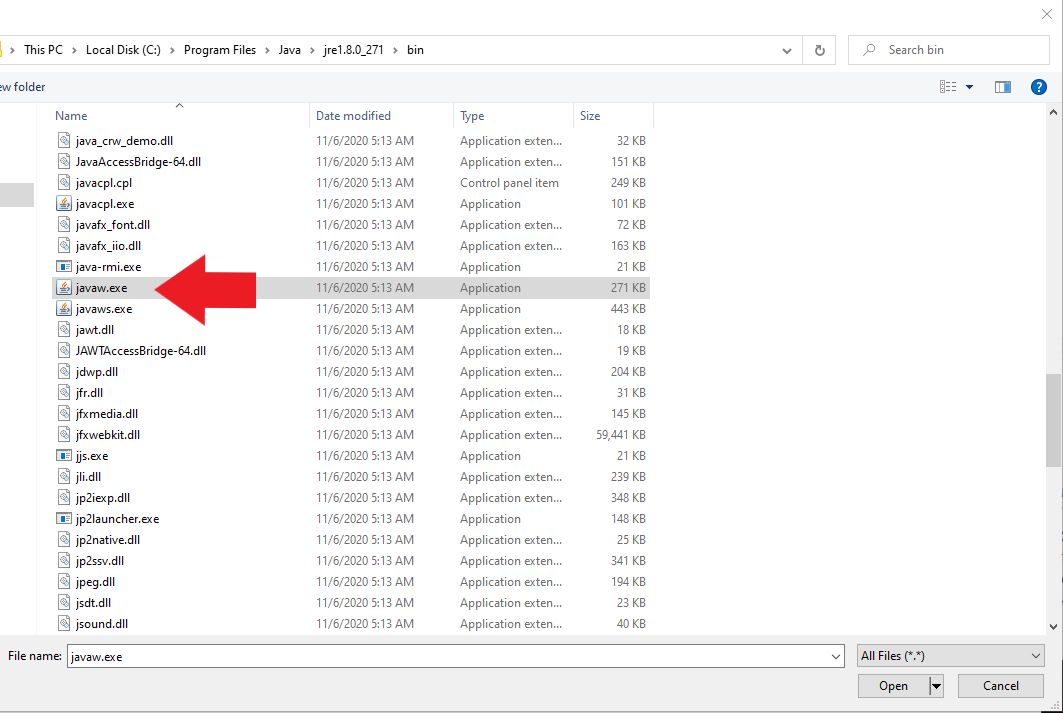
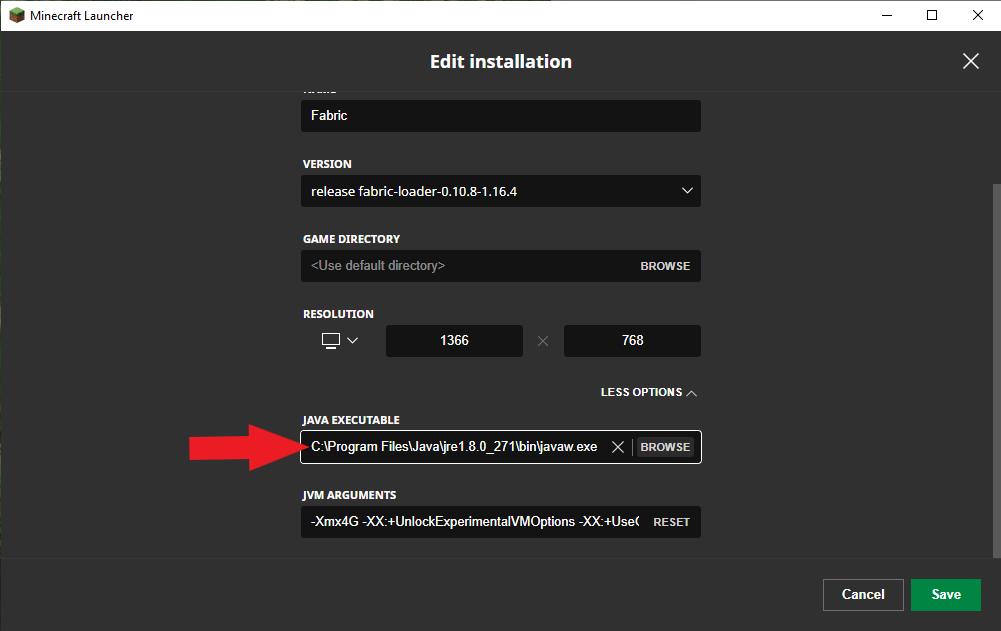
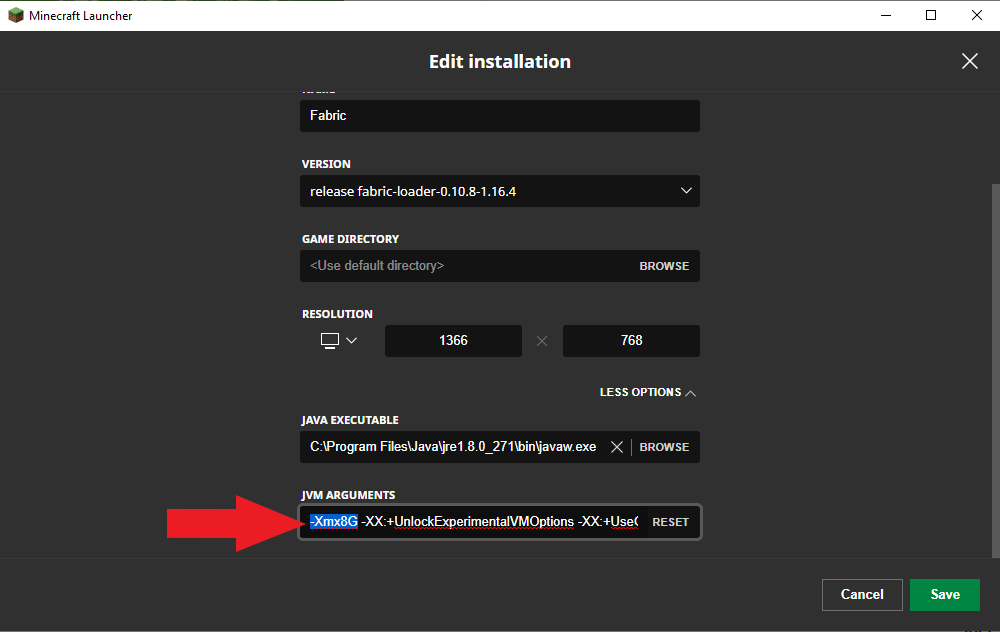
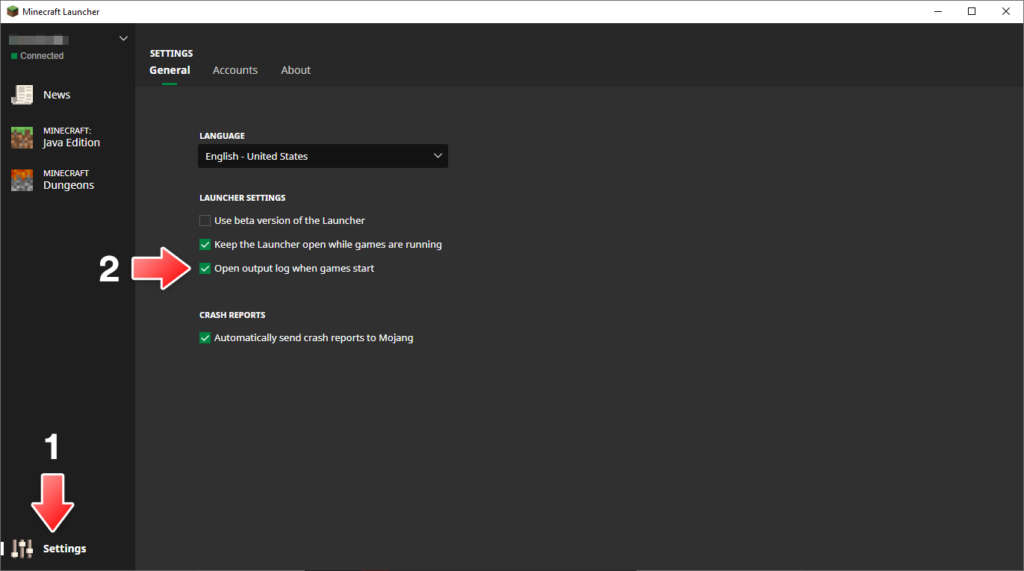
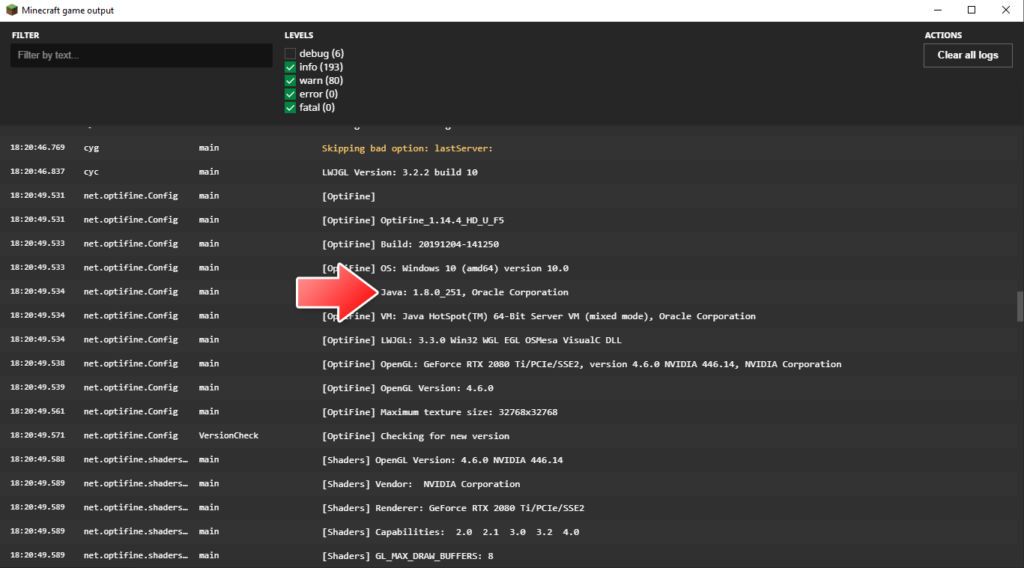
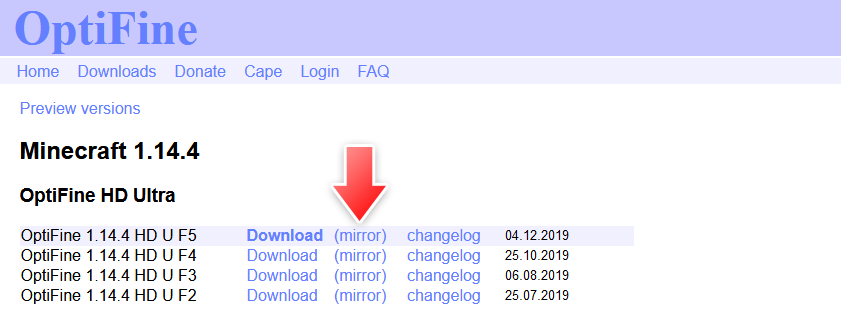

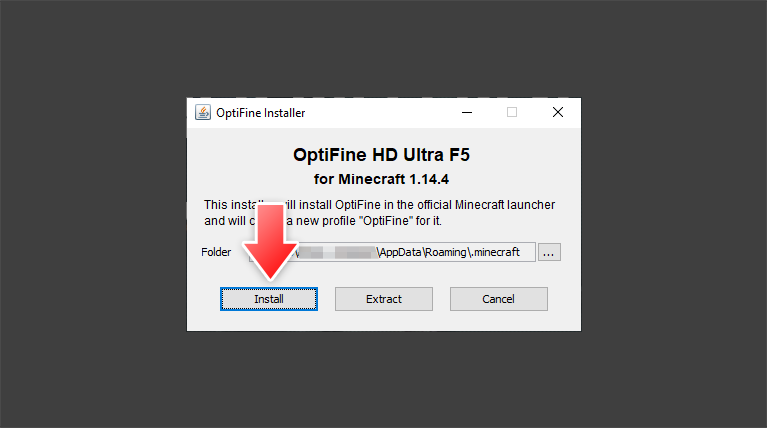
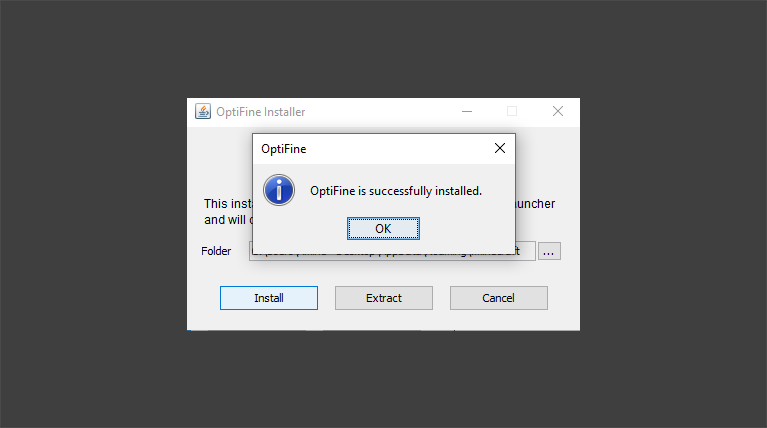
If you haven’t already, BECOME A PATRON! Imonedesign is putting a TON of time into providing us with an absolutely gorgeous set of textures to make MC more enjoyable to look at, the least we can do is support him in his effort!
If you want to become a Patron of Realism Mats, click the following link, donate to show your support, and get access to one of the most beautiful resource packs out there! https://www.patreon.com/RealismMats. NOTE: YOU NEED TO BE A DIAMOND TIER($8) PATRON OF REALISM MATS TO HAVE ACCESS TO THE TEXTURE PACK DOWNLOADS.
Once you have become a patron, and wish to download the Realism Mats texture packs, proceed to https://www.patreon.com, log in, and go to the Realism Mats patron pages.
SEUS PTGI (Free)
Realism Mats was made to work with SEUS PTGI Shaders, click the following link and download the latest version!
https://www.patreon.com/sonicether.
For more information on Sonic Ether’s shaders, click the following link: https://www.sonicether.com/seus/.
BSL Shaders (Free)
This shader also works well with Realism Mats texture pack, you can give it a try here: https://bitslablab.com/
Sildurs Shaders (Free)
Another amazing shader that works well with Realism Mats is Sildurs Shaders, with some beautiful visuals and effects and also a very smooth FPS!
https://sildurs-shaders.github.io/downloads/
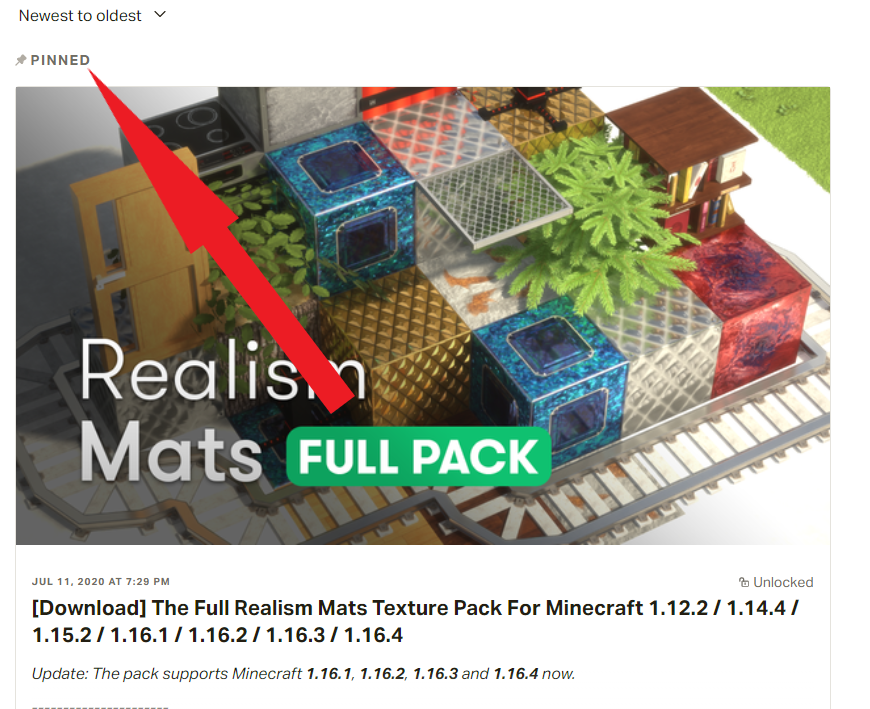
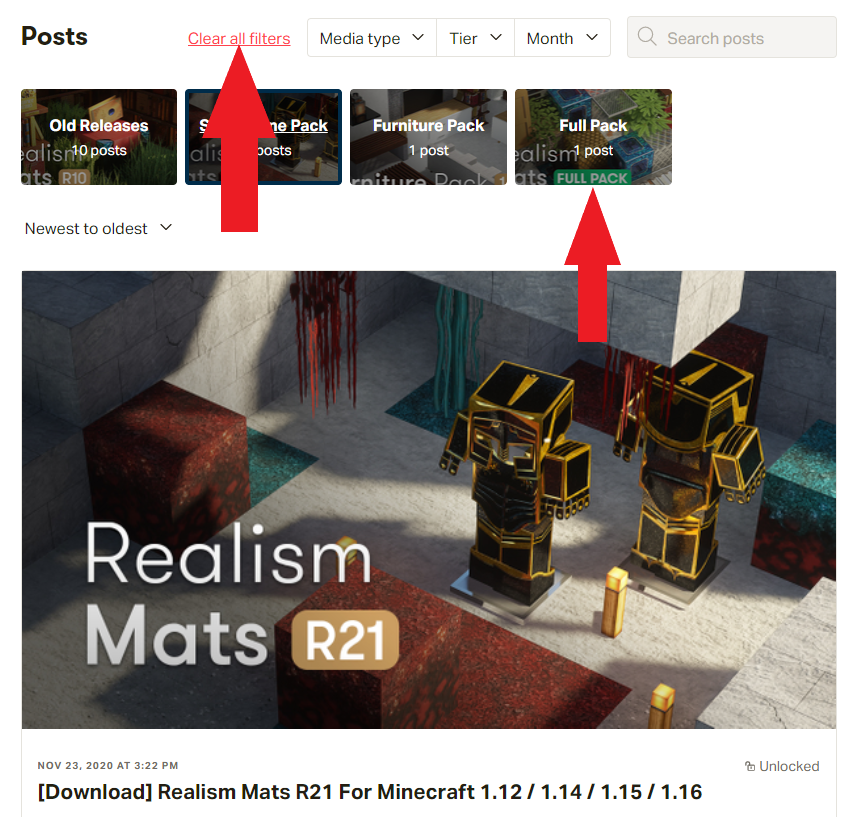

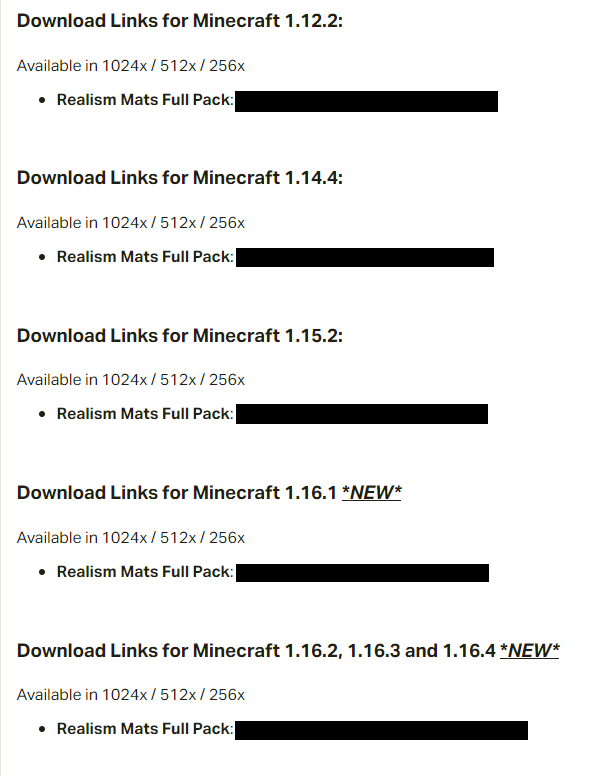
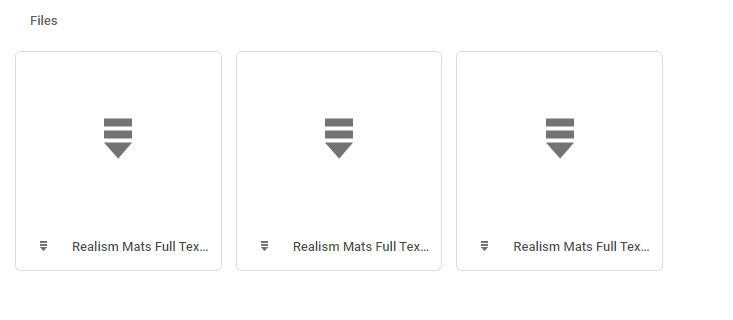
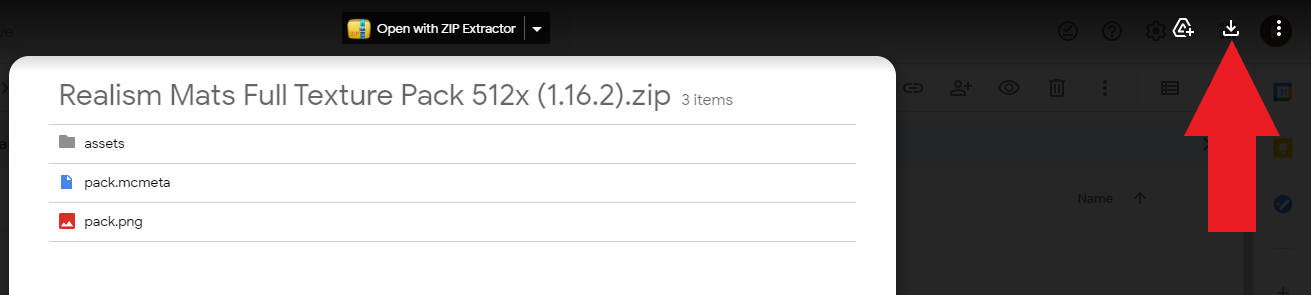
Once the pack is finished downloading, open your downloads folder AND your associated Minecraft installation ‘resourcepacks’ folder in separate windows. The ‘resourcepacks’ folder will be in a different location depending on if you are playing modded or vanilla MC. If you don’t know how to find it, load up the version of MC you want to play, open the Options window and click on Resource Packs. Then at the bottom of the screen, click on Open Pack Folder, and it will open the folder you need to place your newly downloaded Realism Mats .zip files into.
If you already have Minecraft running, you will see your resource packs show up on the left hand side of the Resource Packs window. Click the arrow to transfer each of the desired packs to the right side of the window. If Minecraft is NOT running already, load up Minecraft, go into Options, Resource Packs, and transfer the desired packs to the right hand side. Now click Done at the bottom of the screen. (NOTE: You should have the Base Pack at the bottom of the enabled resource packs list, the order of the others doesn’t matter.) (ANOTHER NOTE: Depending on which packs you choose to load up, this action could take a little while (Upwards of 10-15 minutes for very large modpacks like MCEternal or Enigmatica), give it time, your computer may SEEM like it’s freezing up, but it will be ok, JUST DON’T TOUCH IT!)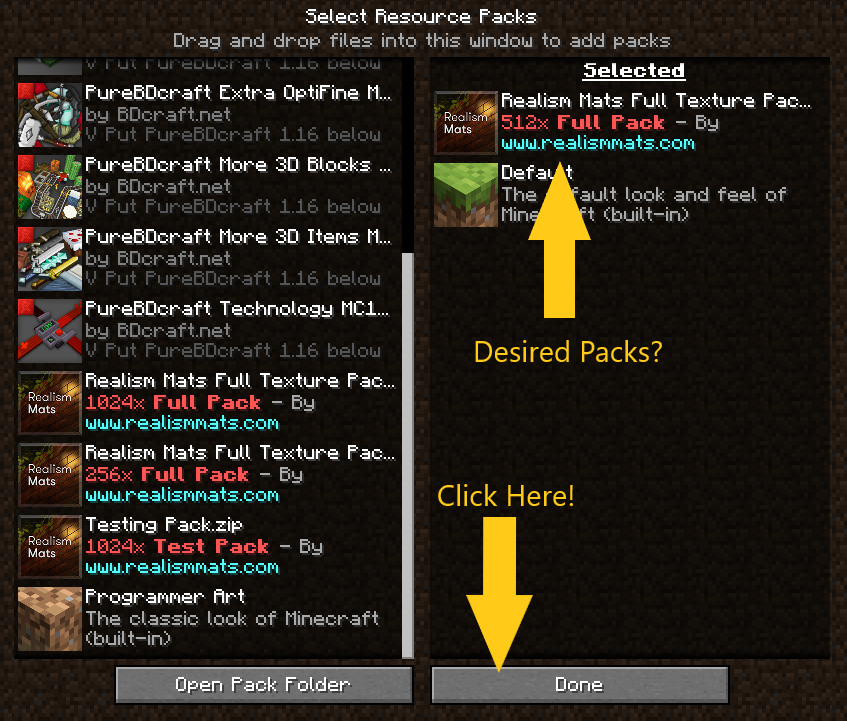
Finally, the following are the screenshots of the in game Settings windows. THE FOLLOWING SETTINGS ARE WHAT I AM CURRENTLY USING IN 1.16.4 TO GET THE ABSOLUTE BEST FPS I CAN WITHOUT SACRIFICING TOO MUCH OF THE GAME AND THE SHADER’S LOOKS. Here are my PC specs for a reference:
IF YOU HAVEN’T OBTAINED A SHADER PACK YET (SEUS PTGI OR OTHERWISE), YOU WILL NOT SEE THE SHADER OPTIONS IN GAME.
If you have any questions about installing a shader pack, please feel free to ask around in Realism Mats discord!
You can download my SEUS PTGI settings file here: Download
Paste it here: C:\Users\**USERNAME**\AppData\Roaming\.minecraft\shaderpacks
I am currently running the 512x Realism Mats FULL PACK with SEUS PTGI E11 in Survival at a SMOOTH average 45-60+ FPS in a 1366×768 window with these settings. When I say smooth, I mean there is no stuttering or jittery feeling to the game. It isn’t 60+FPS smooth, but it is ABSOLUTELY PLAYABLE. Depending on where you are in your world, the FPS will change, sometimes a lot. When I am mining, I will get 60+ FPS, but out in the open with a bunch of trees, I will land on the lower part of 35-45 at times. The 1024x Pack gives me issues, I cannot run it smoothly, so I choose to stay far enough away from it until I upgrade at some point (I would advise anyone with anything equivalent to a GTX 1080 or lower to do the same).
You can follow these settings if you want to get the exact same results from Realism Mats videos on YouTube
Download the ultra SEUS PTGI settings file here: Download
Past it here: C:\Users\**USERNAME**\AppData\Roaming\.minecraft\shaderpacks
Start a game up and enjoy the gorgeousness that is Realism Mats 😁. If you want to add shaders to your already now gorgeous game, first off, prepare yourself for some troubleshooting and tweaking, and secondly, ask in Realism Mats Discord if you have any questions about obtaining/installing a shader pack. My blog post Here also addresses how to obtain and install shader packs! Thank you for reading! If you made it this far, you are most definitely ready to play some Minecraft in a new, beautiful light!
This mod will let you place different modern furniture in your Minecraft house!
It’s available for all Diamond Supporters here
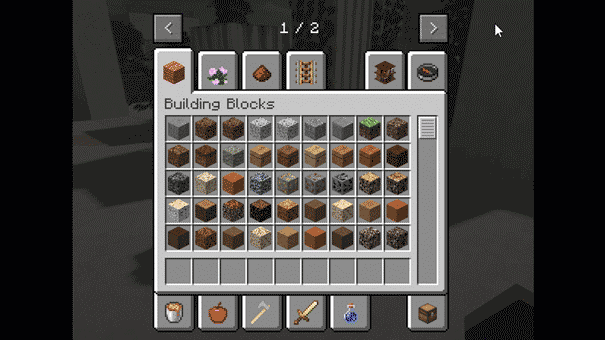
You need at least 16GB RAM with a decent GPU and CPU.
Minimum system requirements (~30 FPS):
The game crashes when there is not enough dedicated RAM in your system, please make sure you have at least 16GB RAM, if so then you will need to allocate more memory for Minecraft by changing your Minecraft release installation settings as shown in the screenshot bellow:
“-Xmx6G” means that you are dedicating 6GB of RAM to Minecraft.

For now the texture pack covers +120 blocks and models, almost everything you will see in a survival world is covered by Realism Mats texture pack, I update the pack several times every month so you can enjoy the best looking game-play.
There is no clear date yet since there is always something new to add and something old to make better, it’s a long journey till the end and I hope you can support me to keep making Realism Mats better with every release.
I spend so much time photographing, scanning, painting and 3d sculpting most of the textures I use to make sure you get the most detailed product, I mainly use Photoshop, 3ds Max, Mudbox and Blockbench.
Probably no, since Realism Mats is a high resolution texture pack there is a limit of how much texture I can cover because a complete high resolution pack will need a NASA computer to run it 🙂
For now the pack is available only for Java Edition because it’s the only version that can run Seus PTGI which is the pack is made for, soon there will be a Minecraft Bedrock Edition with GeForce RTX and I’m working to make sure that Realism Mats texture pack can support it so you can enjoy the Bedrock Edition with a fresh new look.